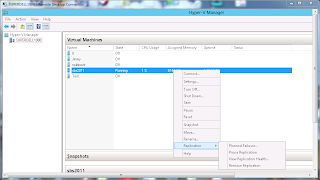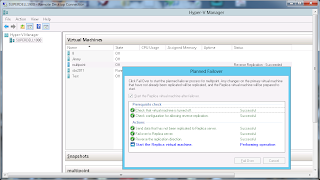Client has a 4 plus year old SBS 2008 box that is randomly shutting down Exchange due to Drive space issues. The box is to old to replace the drives and doesn't have the ability to add more. So yours truly suggests that we virtualize it on a new piece of hardware with lots of drive space and memory. The client purchases a brand new Dell PowerEdge T620 with 32 gig of ram and tons of drive space. I build the server off-site, Install Server 2012 on the mirrored OS drives, Install the Hyper-V role and create my new Virtual machine using a VHDX file created with the latest version of Disk2VHD. The old server only had 4 drives in a raid 5 array, so my VHDX file is for one disk with 2 partitions. This complicates the expansion of the OS partition drive space. The steps that I took after verifying that the Virtual machine would boot and run properly are as follows.
- Shutdown the virtual machine.
- Used Hyper-V manager to edit disk and expand it to 1 TB.
- Mounted the VHDX and its Original copy.
- Formatted the 2nd partition.
- Using Disk Manager extended the OS partition to 200Gig.
- Used Ghost to copy the second partition from the Original VHDX file.
- Detached the virtual disks.
- Powered up the virtual machine.
- Works like a charm.
When the backup is finished I set the external disk to Offline so that I can attach it the virtual machine. I restore the volume and reboot the virtual machine. This is when the fun really starts.
The new Virtual machine is almost totally non-responsive. I can open task manager but as soon as I try "show processes for all users" it becomes non-responsive. If I log out and back in, I can do the same thing again. I can't open services.msc or the event viewer, I switch Task Manager to services view and saw MSExchange SA and Transport starting and MSExchange Information Store and DNS stopping. Trying to stop or start either results in an Access Denied. Trying to shutdown the machine resulted in extended periods of Stopping Services. So after several hard shutdowns I have managed to corrupt the machine. Time to start the whole process over again.
Umteen hours later, with an entire new image, the same results. At this point I notify the client that the migration will not be done this weekend. I hit the sack with a serious headache.
The next morning I decide to take another look, thinking I have nothing to lose (but my sanity).
This time I try running Msconfig to set the boot mode to directory services repair mode. I log into the local machine and find the same services stuck starting and stopping, I then use msconfig to disable the Exchange services and reboot in normal mode. I finally able to read the event logs. One error catches my eye, Event Id 7023 The DNS Server service terminated with the following error: The network is not present or not started. At first I think that this is due to the machine being in safe mode, then I check the time stamp and find that it is while in normal, so I Google the error and find a few things having to do with updates. I check the network adapter settings and verify that they are correct. Grabbing at straws I decide to create a private virtual network to connect to verses not connected, to keep the machine isolated from it's Physical counterpart. I then try to start the DNS service and Viola it starts, I verify that it stays running and reset msconfig to load all services. I reboot and the darn thing comes up pretty as can be, everything running and clean error logs. At this point I stop the information store on both machines and perform a Forklift transfer, restart the store on the virtual machine and verify access using OWA on the local machine. I then shut down the physical box and switch the virtual network connection to external. Unblock port 25 on the firewall again and test mail flow. SUCCSESS.
The moral of the story is that for SBS to work properly it needs to be connected to a switch, whether the switch is connected to anything else or not. Weekends like this make me wonder why I do this for a living. I hope this helps someone else avoid wasting their whole weekend.