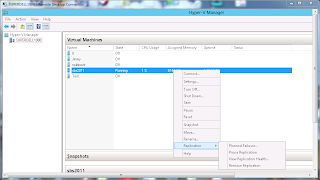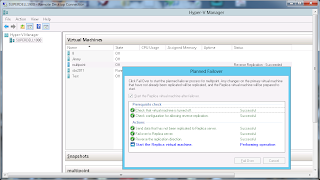I won't get into to much detail on the various types of failover possible with Server 2012 Hyper-V. I just wanted to show how simple the failover of replicated machines is.
The first image shows the failover options on the machine with the running virtual machine, notice the "Planned Failover".
On the replica server we have "Failover" and "Test Failover". Test Failover creates a copy of the replicated VM and mounts it to test the viability of the VM. "Failover should only be used when the source VM becomes unavailable.
Running a "Planned Failover" first runs through a Prerequisite check to make sure all is well. A check mark chooses whether to start the replica after the failover.
It is always nice to see green check marks assuring that things are going well.
The Source VM has been successfully failed over and the replica has been started. Now you can change the network settings to configure access to the failed over VM.

Notice how the options have changed on the replica Server. They now are what they were on the source Server. This allows you to perform a planned failover back to the original source Server.