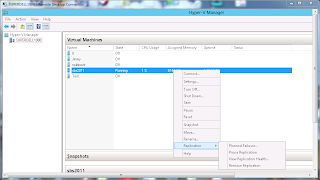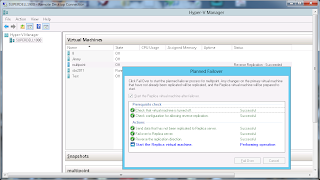The following is a modified re post of TechNet article. The original http://blogs.technet.com/b/asiasupp/archive/2011/08/01/windows-server-backup-failed-to-backup-with-error-0x81000101.aspx contained an error of one to many zeros in the Dword Value.
I found the article while I was trying to troubleshoot what seemed to be completely random Backup failures on an HP ML350 G5 SBS 2008 Server. The backups would fail and when I ran VSSAdmin List Writers, numerous writers were in a state of "Waiting on Completion". The only way I could get a good backup was to reboot the server, a few days later it would fail again. Further troubleshooting led me to discover through HP Insight Diagnostics that one of the drives in a Mirror was failed. "The Read Write HARD error rate is above threshold". I contacted HP for a drive replacement and made the registry edit. I advised the customer that they would need to reboot that night so that they would get a good backup. They forgot to, but the Backup was successful. I believe this was due to changing the Timeout value. I believe this was the first time that I have seen a successful backup when all the VSS Writers were not in a stable error free state. Checking them the next day, they were all Stable and no errors.
Symptom:
Sometimes Windows Server Backup failed to backup the data. The error is:
The shared restore point operation failed with error (0x81000101) The creation of a shadow copy has timed out. Try this operation again.
In the event viewer, found the following error:
The backup operation that started at '**** has failed because the Volume Shadow Copy Service operation to create a shadow copy of the volumes being backed up failed with following error code '2155348001'. Please review the event details for a solution, and then rerun the backup operation once the issue is resolved.
Cause:
Windows Server Backup is timing out during shadow copy creation since it is taking more than 10 minutes.
Resolution:
- Run regedit.exe and navigate to "HKEY_LOCAL_MACHINE\Software\Microsoft\Windows NT\CurrentVersion\SPP"
- Create a new Registry value of type DWORD with name "CreateTimeout"
- Change value to 1200000(2*10*60*1000 = 20 mins) in decimal